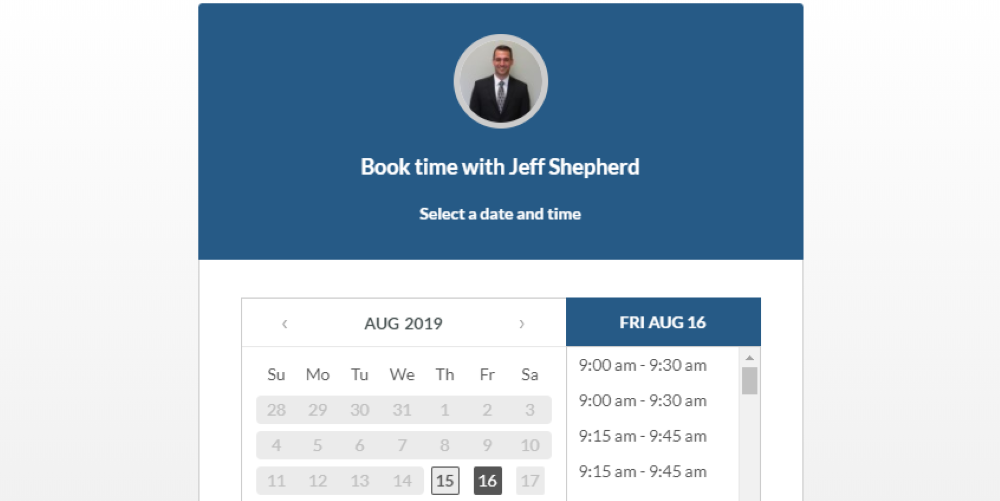One of the most common and frustrating issues your sales team may face is booking meetings. Trying to setup with to meet with prospects, leads and clients is challenging – especially in summer months or around big holidays. The constant back-and-forth of trying to find schedule availabilities is frustrating at best. At worst, it’s a major productivity killer that ties up high-level employees from completing work that matters.
Fortunately, there’s a way to overcome meeting booking anxiety. SharpSpring Meetings is a convenient tool that helps contacts book directly into your schedule.
Available to all SharpSpring marketing automation users, Meetings are a fully-customizable solution that integrates seamlessly with Gmail or Office365 calendars. After a simple setup process, you’ll have a customized landing page that offers time slots for people to book meeting time with you. Once a meeting is booked, you’ll receive a notification and automatic meeting reminder blocked off in your calendar. The person who scheduled with you also gets a calendar invitation and email reminders!
What are SharpSpring Meetings?
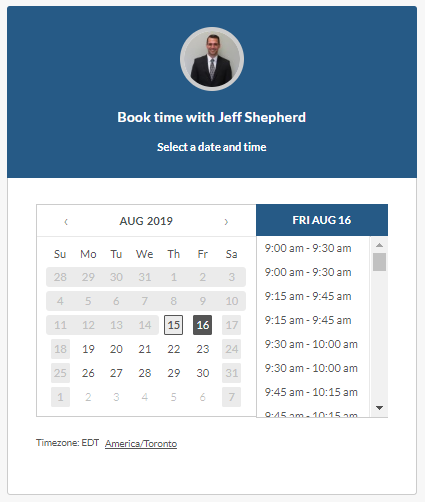
SharpSpring Meetings is a powerful toolset that automates the process of trying to find meeting times. Beyond that core functionality, there’s a lot of great integrations within the SharpSpring platform that your company can use to effectively manage the sales process. All companies using SharpSpring should evaluate and integrate this tool, especially if it replaces similar paid services such as Calendly, Doodle and FreeBusy.
Meetings is a free value-add for businesses using SharpSpring’s marketing automation platform. It’s been designed to integrate with the Contact Manager and workflows.
The benefits of using SharpSpring Meetings cannot be overstated. Between simplifying pre-meeting coordination, to ensuring reminders are setup, to fuelling intelligent marketing and sales processes, there’s significant potential to improve your organization’s effectiveness. If you’re a current SharpSpring user, you already have this functionality built into your account. You just need to go set it up!
What Can SharpSpring Meetings Do?
There are several ways SharpSpring Meetings can empower your marketing and sales team. Consider these main functions and how they could benefit your operations:
Integrate with Office365 or Gmail Calendar
All SharpSpring users, even those without email sync enabled, can setup Meetings to integrate with their Office365 and Gmail calendar. While most companies are limited to three email syncs, an unlimited number of organizational users can deploy the Meetings tool with no additional charges.
The integration between SharpSpring and email client calendars is fast and customizable. Users can choose their default availability windows, desired meeting length, and have a unique link where your public-facing calendar lives. Once a contact sets a meeting with you, meeting data is synced back to your calendar and notifications are sent to both parties.
Populate a Contact’s Life of Lead Profile
Not only does SharpSpring’s dedicated Meetings tool offer information about who’s engaged with your calendar, but this information also pulls into its sales CRM. A “Meeting Booked” icon will appear in the Life of the Lead for each contact who’s used your meeting link. This is helpful when identifying the actions taken by a particular contact and understanding when and how to follow-up.
Become a Marketing Automation Trigger or Filter
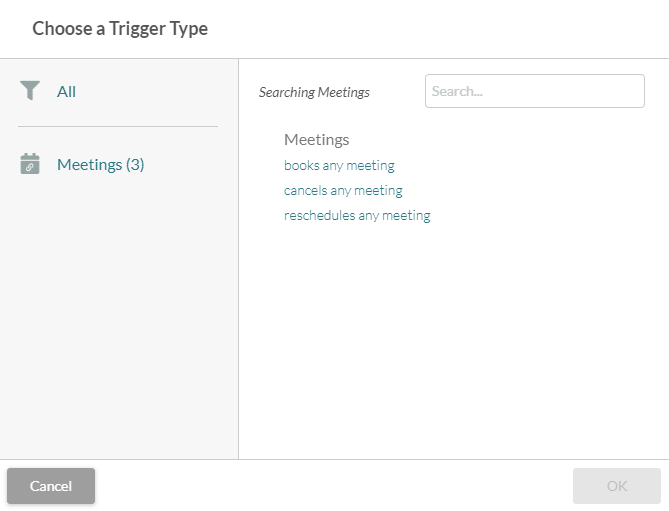
There are a few ways that meetings booked through SharpSpring can be used to drive marketing automations. Anytime someone books, cancels, or reschedules a meeting (either for a single user or any SharpSpring user) the following actions are possible:
- Communication: Send a previously created email to the person who booked a meeting with you.
- Notification: Send an alert email to a SharpSpring user or the person who booked the meeting with details of the session (note that this can be configured during setup).
- Referral Action: Send an email or notification to a referral source if one is provided for the contact.
- List Action: Add to a list, remove from a list. Can be associated with list tags as well.
- Contact Edit: Assign the contact to a campaign, assign a contact owner, change a contact field, increment or decrement counter fields (including lead score), change contact status, change persona and remove from an action group or visual workflow.
- Sales Optimizer (Upgrade Required): Create a new opportunity or sales task. This is particularly helpful if someone schedules a demo, or meeting that corresponds with an opportunity stage in your sales funnel.
Automatically Trigger Meeting Reminders (Sales Optimizer Only)
To offer even more value to companies invested in SharpSpring’s Sales Optimizer toolset, Meetings offers integrated functionality with sales reminders. This means that daily task lists for your sales team clearly show booked meetings, and users are prompted to record a note about the task (meeting) when marking it as “complete.” This holds your team more accountable and ensures activity logs accurately reflect what happened during the meeting.
How to Setup SharpSpring Meetings
Now that you have a complete understanding of what SharpSpring Meetings can do, let’s discuss how to actually set them up. Consider the following steps or watch this video for a screen recording and a verbal walkthrough of what’s required.
1. Connect Calendar to SharpSpring Meetings
Use the top toolbar within SharpSpring’s Sales component to access Meetings à Manage Meetings. A pop-up will greet you here requesting you “Get Started” and sign-in with your Office365 or Gmail account. After “Allowing” the connection, select the calendar you’d like to sync with SharpSpring.
2. Configure Availability and Notification/Reminder Settings
At this point, you can customize the timeframe for your availability. Know you always have a sales meeting during a particular time of the week? That’s fine, SharpSpring will ensure nobody books time with you during that meeting. Just block off your standard in-office hours with a simple drag-and-click interface.
3. Create a Meeting (Based on Topic and/or Time Allotment)
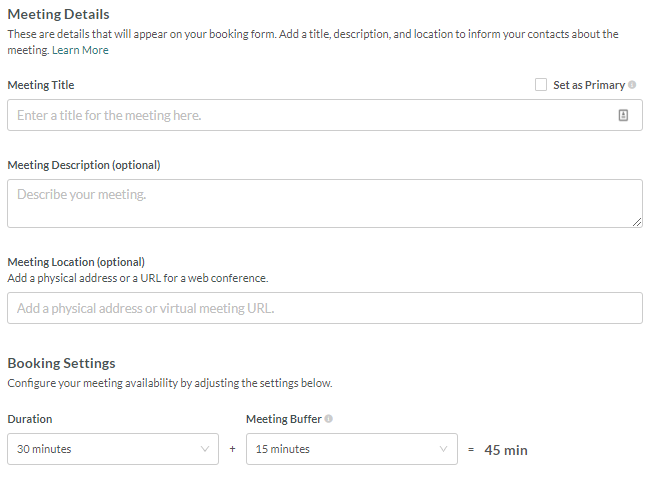
When it comes time to setup a meeting profile, consider what the purpose is and how long you need it to be scheduled for. You can manage multiple Meeting links per user, so feel free to create varied meetings so you can use as necessary.
For example, I routinely meet with clients based on three topics: marketing automation, content development, and social media. For each of those three focuses, I have time allotments for either a 30- or 60-minute meeting. This gives a total of six meetings setup within my SharpSpring profile. I openly share my 30-minute links, but could always send someone a 60-minute time slot link if I felt the upcoming meeting justifies more time. It’s good to have all these setup ahead of time.
To setup a meeting, just navigate to your “My Meetings” page and click the blue “Create Meeting” button. On the next page, you can set a meeting title, description, location (can be a URL for virtual meetings), and additional settings such as required buffer time between meetings.
4. Share Meeting Link
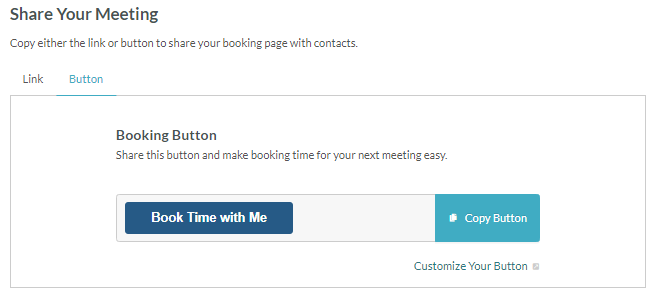
Finally, once the meeting is created, you’ll have a sharable link and button for direct access to your public-facing calendar. This acts as a basic landing page and lets people choose the date and time open in your calendar that works best for them. There are many ways to spread these links and get people to book meetings with you; some of my top tips are located below.
Where to Use Meeting Links
Once your Meetings settings are fully configured, you’ll need to ensure people can access it. There are many strategies you can use to ensure people have the ability to book time with you, including:
- Email Signatures: Your email signature is the best place to put meeting links. If establishing a meeting with someone you’re already having communications with, simply ask them in the body of your email to see the link(s) below and pick a suitable time.
- Blogs and Landing Pages: Depending on your use case, website pages like blogs and landing pages can also hold your meeting link. It’s more common to use the button-styled meeting links here, as multiple employee meeting links are displayed on the same page. This is most commonly deployed on “About Us” pages and other contact pages where people go to get in touch.
- Telemarketing Campaigns: Does your company use telemarketing to find high-quality leads and book meetings with decision-makers? Consider arming those employees or consultants with your meeting link so they have your most up-to-date calendar possible and prevent double-booking.
- Web Content Offers: Companies often wonder how to close off web content offers such as white papers and case studies. If your content is positioned towards leads in the “Consideration” or “Decision” stages of the Buyer’s Journey, then they may be ready to discuss their needs with a company employee. In this case, you may feel that the best Call to Action for the web content is to say “Book a Meeting” and use your link as the next step.
Request a SharpSpring Demo
SharpSpring is a powerful marketing and sales automation platform and its Meetings tool is a great way to optimize your team’s efforts. It reduces unnecessary communication, offers an exceptional user interface, and integrates extremely well with other SharpSpring features. If you aren’t performing marketing automation, or use another platform, this is a major benefit worth considering.
To look at SharpSpring Meetings or any other marketing automation tool in action, please request a live SharpSpring demonstration.